Here is what happening when you have a warning sign showing " Windows Virtual Memory is Low ". Your computer uses physical memory, aka RAM, and virtual memory. Virtual memory is used to simulate more RAM when your computer is reaching its maximum CPU and RAM usage. It very similar to a bucket filling up with water. If your CPU needs water you can bring this resources to it. But your bucket size is limited. The more programs you use and disk space the more water is needed. But you can only deliver the set amount of water because your bucket size is limited. The bucket is your RAM. However, you can use a spare bucket to quickly to help meet the demand. The virtual memory is that spare bucket.
You can change your virtual memory by altering amount of free resources for your computer to use for it, in a sense making the spare bucket bigger. Virtual memory uses free space as a resource. So you can change the the amount free space reserved for the Virtual memory.
When you get to the Virtual Memory menu select the Custom Size check box. Then choose the initial size and the max size. Depending on how much free space you have you can choose what that amount of free space you want. If you are still confused the link below has a visual step by step instructions.
1.Click Start, and then click Control Panel.
2.Click Performance and Maintenance, and then click System.
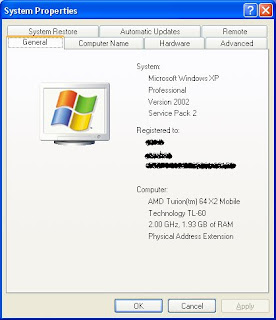
3.On the Advanced tab, under Performance, click Settings.
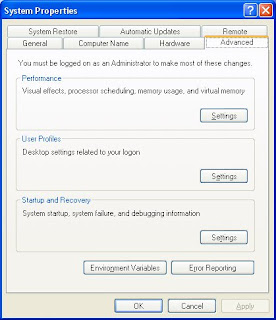
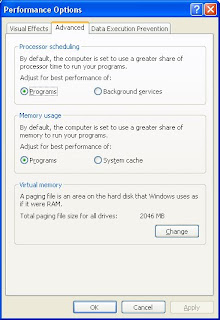
4.Under Virtual memory, click Change.
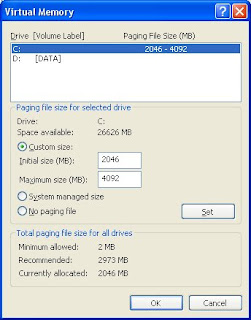
5.Under Drive [Volume Label], click the drive that contains the paging file that you want to change. In most computers its C:
6.Under Paging file size for selected drive, click to Custom size check box. You can enter the amount of memory you would like to reserve for Virtual memory by entering the initial and maximum size.
7.Click Set
Hot tip: Keep the initial and maximum size the same to cut down on your CPU access. This will stop your CPU from constantly change your Virtual memory paging size. Also set the size 1.5 times higher than your physical memory.
No comments:
Post a Comment