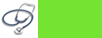If you have problem with your printer, there are some action that you have to do:
• Check the cables first. Unplug and replug the printer into the computer. Be sure the power cable is plugged in and the outlet works.
• Check to make sure the correct printer is selected in the Print Dialog box. If you are on a network, you could be sending the output to a printer in someone else's room.
• Can you print from a different application? Does it only occur with a certain application or is it not working with anything?
• Can you print a test page directly from the printer with it unconnected to the computer? Each manufacturer has their own special series of buttons to hold down for this self-test. Most of the time it will be in the user's manual.
Reinstall the software. Delete the old drivers first. Did that fix the problem?
Printer machine won’t turn on.
• Check to see if the power is on.
• Check to see if the printer cable plugged into the back of the printer and the wall.
Error lights are flashing.
Check the error display on the fax for jams, paper, toner, etc.
Can connect to the network.
Open the Network Neighborhood icon on your desktop. You should see a long list of servers. If not, reboot.
My printers are gone.
Open your Start Menu; go up to settings, then over to printers. You should see a list of your printers that you use there. If not, reboot.
My printer is set to work offline.
Open your Start Menu; go up to settings, then over to printers. Click once on your printer, select "File" in the top left corner and verify that "work offline" does NOT have a check mark next to it.
The printer is paused.
Open your Start Menu; go up to settings, then over to printers. Double click on your printer, select "File" in the top left corner and verify that "pause printing" does NOT have a check mark next to it.
Printer Does Not Respond.
First, make sure that the printer is online and has paper in the tray. Check to see if the printer will work with another program. If so, Clear the unit's memory by turning it off, waiting a few seconds, and turning it back on. (Check the printer cable to make sure it is firmly connected to the printer and the computer. Reinstall the printer, select Start-> Settings-> Printers to open the Printers folder. Right click the icon for the printer and select Delete. Then reinstall it by clicking the Add Printer icon.
Source
Read More...
Friday, May 9, 2008
Printer Problems
Networking's Problem
If your computer doesn’t connect to the Internet, there are some action that you have to do:
• First check to see if the cable connecting the network card into the network drop is connected to the drop and to the computer.
• Check the back of the computer to see if the network card light is on.
• Check to see if the site you are trying to pull up is at fault by typing in a common URL to see if it will make it out to that site.
• Check to see if anyone else's machine is having problems. If everyone is, then it could be the network is having difficulties.
• If the Internet connection is off on a particular hallway only, a hub connection could be down or bad.
• If there is only one machine having problems and the light on the network card is not on, try plugging another machine that works into that drop. It could be that particular drop is bad, or plug the machine that doesn't seem to work into a different drop to see if it would work there.
• Record all the data and call the Help Desk.
• Only send a call in one way either by email, in person or by Phone. Sending it in more then one way can cause multiple trouble tickets and will slow down the time it takes to get the machine repaired.
Source
Read More...
Monitor’s Problem
If you have a new monitor, maybe your monitor isn’t configured correctly and maybe you are confused with that.
Here are some basic trouble shooting tips for new monitor:
1.The picture does not appear
- Check to make sure the signal cable is firmly connected in the socket.
- Check to see if the computer system's power is ON.
- Check that the Brightness Control is at the appropriate position, not at the minimum.
- Check to make sure the signal cable is firmly connected in the socket.
- Check that the output level matches the input level of your computer.
- Make sure the signal timing of the computer system is within the specification of the monitor.
- Adjust the H-Size, H-Phase or V-Size, V-Center controls.
- Check if the signal timing of the computer system is within the specification of the monitor.
- Check if the Brightness or contrast control is at the appropriate position, not at the maximum or minimum.
- Check if the specified voltage is applied
- Check if the signal timing of the computer system is within the specification of the monitor.
- Especially, check the horizontal frequency.
- Move all objects that emit a magnetic field, such as a motor or transformer, away from the monitor.
- Check if the specified voltage is applied.
- Check if the signal timing of the computer system is within the specification of the monitor.